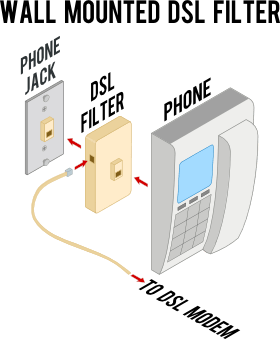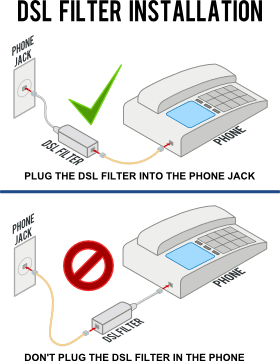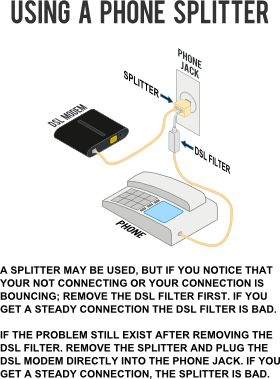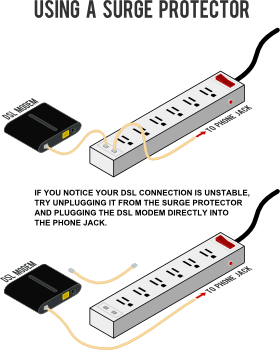#Pound Communications Support Area
General
Browsers
E-Mail Clients
Windows -
Live MailThunderBird
Outlook
Outlook Express
Incredimail
Apple -
Mac MailOutlook 2011
Linux -
ThunderBird (POP3 Setup)ThunderBird (IMAP Setup)
Operating Systems
Internet Setup Wizards
Windows:
Windows 8 (With Modem)Windows 8 (W/O Modem)
Windows 7
Windows Vista
Windows XP
Apple:
OS 8.xOS 9.x
OSX 10
OSX 10.8.3
Linux:
Gnome-PPPKPPP
WVDial
WebMail
For Help, call
1-888-312-1211
DSL Trouble Shooting
Quick Tips for DSL
Turn off everything! - Computer, DSL modem / router, hubs or switches. Wait for 20 to 30 seconds. After waiting turn the DSL modem on first. Wait about 30 seconds or so and then turn on any hubs or switches and the computer.
Depending on your DSL modem model, the SYNC light maybe label as "DSL", "SYNC/PPPoE", "WAN", "LINK" or "Ready".
Trouble Shooting DSL Synchronizing Problems
Intermittent Sync "Bouncing" :
DSL light on your modem is blinking.
RF ( Radio Frequency ) or EM ( Electro-Magnetic ) interference nearby the DSL modem or wiring can cause the connection to bounce. Neon / fluorescent / halogen lights, fax machines, speakers, etc. can cause these problems. Try moving those devices or move the DSL modem itself.
Possible Solutions:
- Power cycle all devices like, computer, DSL modem, router, switch, hub.
"Power Cycle" is basically turning them off and back on. - Check for dial tone, static, hissing, crackling or a hum on the phone line that the DSL modem is connected to. It's best to check for line noise with a corded phone (not cordless phone). When listening and there's a dial tone, press either the star * or pound # key to clear the dial tone. This will allow you to hear any other noise that maybe on the phone line.
- Make sure phone cord is 10 feet or less.
- Check to see if all the phone jacks have filters.
- Unplug the phone cord at both ends, blow off the ends and it plug back in. Make sure it clicks and is locked in place!
- Check phone cord for damage. Even if it's doesn't look damaged try replacing the phone cord if you have one available.
- Make sure the phone cord for the DSL modem is not plugged into a filter.
- Make sure the phone cord for the DSL modem is not plugged into a surge protector.
- Remove splitters or adaptors that the DSL phone cord is connected to. ( Make a direct connection from the modem to the phone jack )
- Make sure all devices in the house have filters on them. ( phones, fax, answering machine, DVR, satellite, alarm, etc. ) Except for the phone jack that the DSL modem is connected to.
- Try plugging the DSL modem into another phone jack in the house on the same phone number ( Remember to remove the filter! ).
- Temporarily unplug all devices from their phone jacks, leave the DSL modem plugged in, but make sure you power cycle the modem. If the DSL works with only the DSL modem plugged into the phone line then the problem is most likely a filter. If you plug in a filter and your Internet drops then it may be that filter.
Sync-No-Surf :
DSL light is a steady green, but you can't surf.
Possible Solutions:
- Power cycle all devices like, computer, DSL modem, router, switch, hub.
"Power Cycle" is basically turning them off and back on. - If possible, check to see if the VPI is set to 0 ( zero ) and the VCI is set to 35
- Try pinging a website. Check out "How to ping a website."
- Unplug the Ethernet cable at both ends and plug it back in. Make sure it clicks and is locked in place!
- If your DSL modem is wireless. Use another computer, maybe a laptop with wireless or an iPad or tablet.
- Restart your computer, after rebooting, temporarily disable any programs listed below that you may have running:
- Anti-Virus
- Firewalls
- VPNs (Virtual Private Networks)
- Anonymity programs - IP Masking ( ie: TOR, Anonymizer, Proxies, etc. )
- Try using another browser:
- Try plugging another computer into the DSL modem.
- Bypass any hardware ( switch, hub, router ).
In other words, plug the Ethernet cable directly from the computer into the DSL modem. - Release and renew your IP address. Check out "ipconfig /release & /renew"
- Reset the TCP/IP stack.
Microsoft Support - How to reset TCP/IP (Windows XP, Vista, 7)
No-Sync :
DSL light is dark.
Possible Solutions:
- Make sure DSL modem is plugged in.
- Power cycle all devices. ( computer, DSL modem, router, switch, hub )
"Power Cycle" is basically turning them off and back on. - If possible, check to see if the VPI is set to 0 ( zero ) and the VCI is set to 35
- Try pinging a website. Check out "How to ping a website."
- Check for noise, static or dial tone on the phone jack that the DSL modem is connected to.
- Make sure phone cord is 10 feet or less.
- Unplug the phone cord at both ends and plug it back in. Make sure it clicks and is locked in place!
- Check phone cord for damage. Even if it's doesn't look damaged try replacing the phone cord if you have one available.
- Make sure the phone cord for the DSL modem is not plugged into a filter.
- Make sure the phone cord for the DSL modem is not plugged into a surge protector.
- Remove splitters or adaptors that the DSL phone cord is connected to.
( Make a direct connection from the modem to the phone jack. ) - Make sure all devices in the house have filters on them. ( phones, fax, answering machine, DVR, satellite, alarm, etc.) Except for the phone jack that the DSL modem is connected to.
- Try plugging the DSL modem into another phone jack in the house on the same phone number. ( Remember to remove the filter! ).
- Temporarily unplug all devices from their phone jacks, leave the DSL modem plugged in, but make sure you power cycle the modem. If the DSL works with only the DSL modem plugged into the phone line then the problem is most likely a filter. If you plug in a filter and your Internet drops then it may be that filter.