#Pound Communications Support Area
Windows -
Live MailThunderBird
Outlook
Outlook Express
Incredimail
Apple -
Mac MailOutlook 2011
Linux -
ThunderBird (POP3 Setup)ThunderBird (IMAP Setup)
Windows:
Windows 8 (With Modem)Windows 8 (W/O Modem)
Windows 7
Windows Vista
Windows XP
Apple:
OS 8.xOS 9.x
OSX 10
OSX 10.8.3
Linux:
Gnome-PPPKPPP
WVDial
For Help, call
1-888-312-1211
Internet Setup for Windows XP / 2000
- STEP 1
- 2
- 3
- 4
- 5
- 6
- 7
- 8
- 9
- 10
- 11
- 12
- 13
Click on Start / Run...
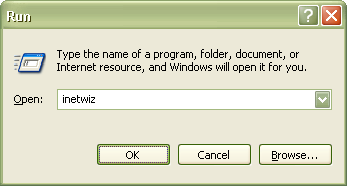
In the Open: field type in inetwiz and click the OK button.
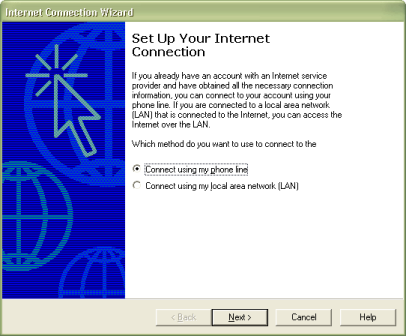
Select Connect using my phone line.
Click the Next button.
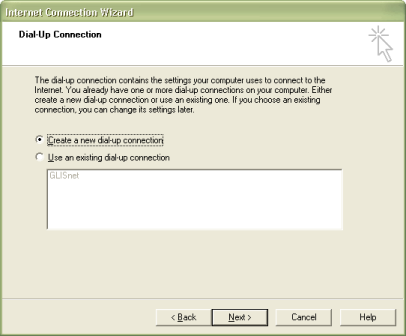
This window may appear. If it does select Create a new dial-up connection.
Click the Next button.
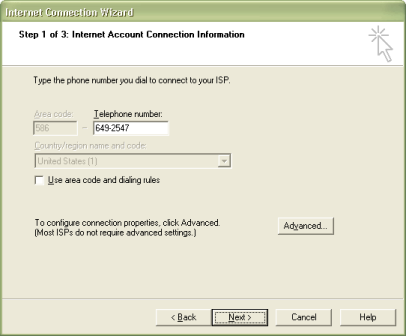
Type in the access phone number for your area.
Visit our Access Number page to locate a number near you.
Click the Next button.
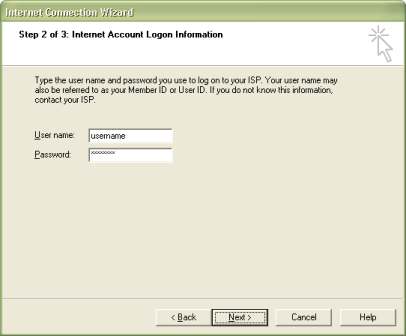
User name: Type in your username.
Password: Type in your password.
Remember! Username and Password are case-sensitive.
Click the Next button.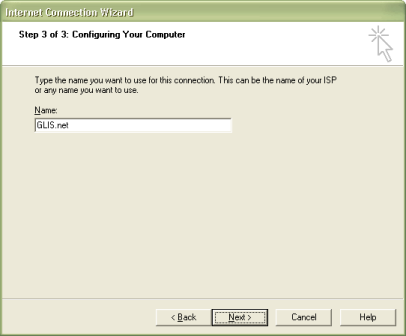
Connection name: Type in GLIS.net.
Click the Next button.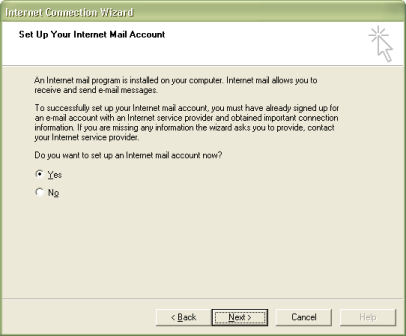
Do you want to set up an Internet mail account now?
Select Yes
This section sets up an e-mail account in Outlook Express
Click the Next button.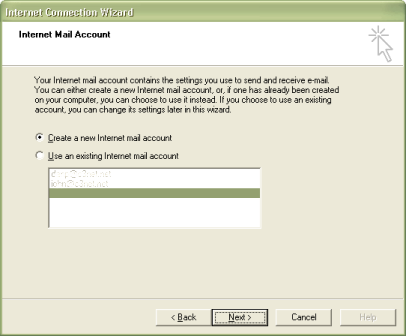
This window may appear. If it does select Create a new Internet mail account.
Click the Next button.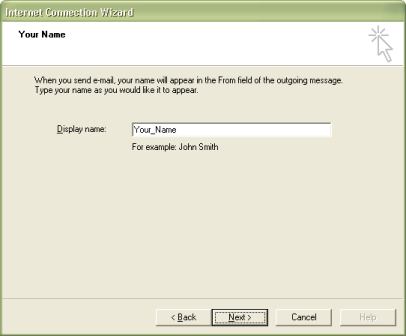
Display name: Type in the name you want to appear when people recieve your e-mail.
Click the Next button.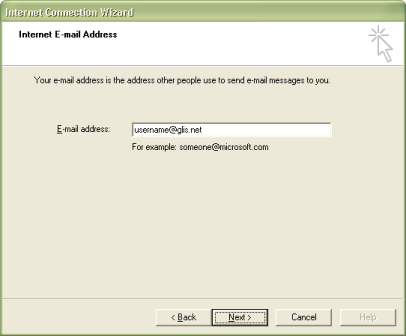
E-mail address: Type in your e-mail address.
Click the Next button.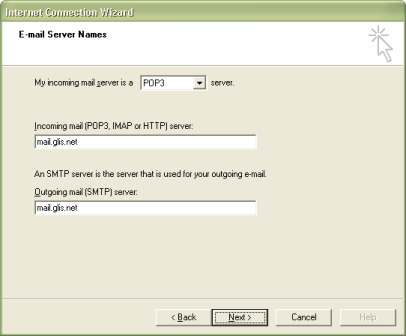
My incoming mail server is a POP3 server
Incoming mail (POP3, IMAP or HTTP) server: Type in mail.glis.net or mail.c3net.net
Outgoing mail (SMTP) server: Type in mail.glis.net or mail.c3net.net
Click the Next button.
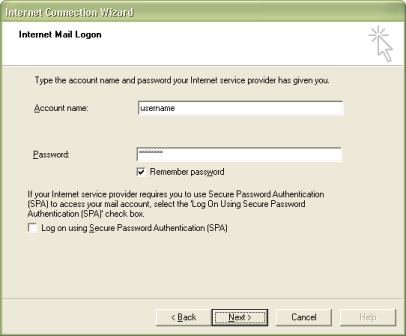
Account name: Your username should already be in there.
Password: Type in your password.
Remember! Username and password are case-sensitive.
Click the Next button.
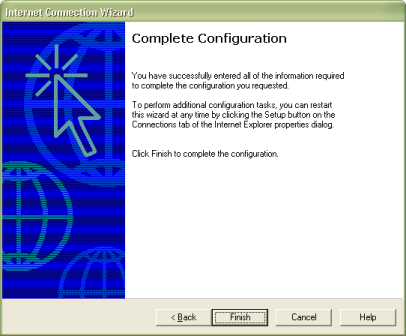
Click the Finish button.
Now just click on Firefox or Internet Explorer to dial in.