#Pound Communications Support Area
General
Browsers
E-Mail Clients
Windows -
Live MailThunderBird
Outlook
Outlook Express
Incredimail
Apple -
Mac MailOutlook 2011
Linux -
ThunderBird (POP3 Setup)ThunderBird (IMAP Setup)
Operating Systems
Internet Setup Wizards
Windows:
Windows 8 (With Modem)Windows 8 (W/O Modem)
Windows 7
Windows Vista
Windows XP
Apple:
OS 8.xOS 9.x
OSX 10
OSX 10.8.3
Linux:
Gnome-PPPKPPP
WVDial
WebMail
For Help, call
1-888-312-1211
Internet Setup for Mac OSX
- Step 1
- Step 2
- Step 3
- Step 4
To find out what version of Mac your running. Click on the Apple icon in the upper left hand corner and then click on About This Mac. From there a small window will pop-up displaying your version.
Click on the Apple menu
Click on System Preferences...
Click on the Network icon.
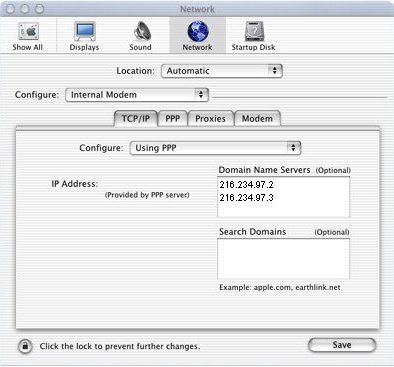
On the Main Screen
Location: Automatic
Configure: Internal Modem ( If you have an internal modem )
Under the TCP/IP tab:
Configure: Using PPP
Domain Name Servers 216.234.97.2 and 216.234.97.3
Search Domains Leave Blank
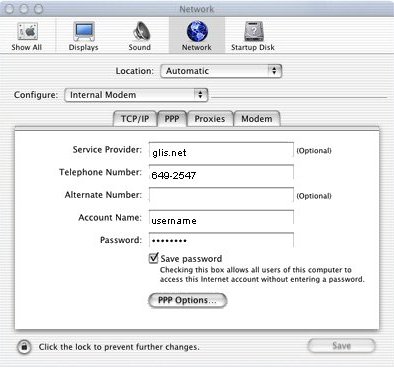
Under the PPP tab:
Service Provider: glis.net
Telephone Number: Type in the phone number for your area in the blank field.
To locate a access number click here. Access Numbers
Account Name: Type in your username for glisnet.
Password: Type in your password.
Remember! Username and Password are case-sensitive.
Check Save password
Click the PPP Options... button. Screen shot shown below
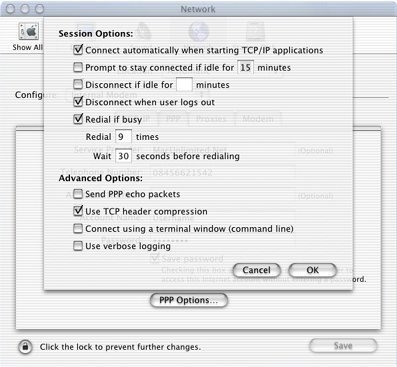
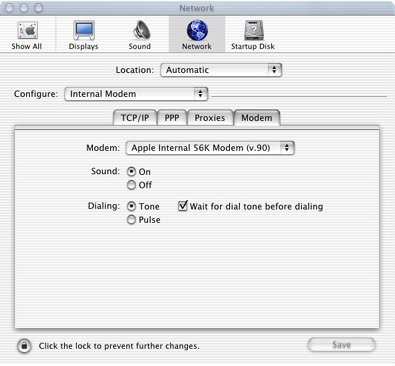
Under the Modem tab:
Modem: Select your modem.
Sound: Select either On or Off.
Dialing: Select either Tone or Pulse, the correct option your phone using.
Check Wait for dial tone before dialing.
Your Done!
Click the Save button.
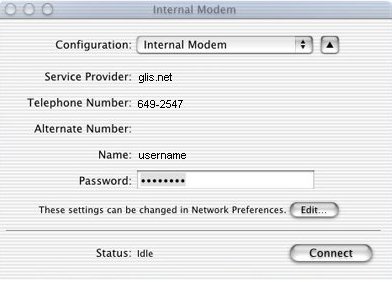
By clicking on any Internet program will bring up the connection screen.
Just click the Connect button.