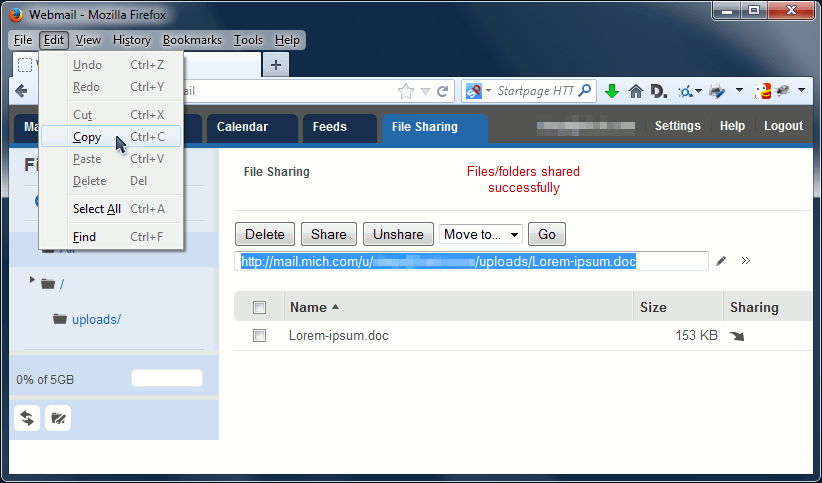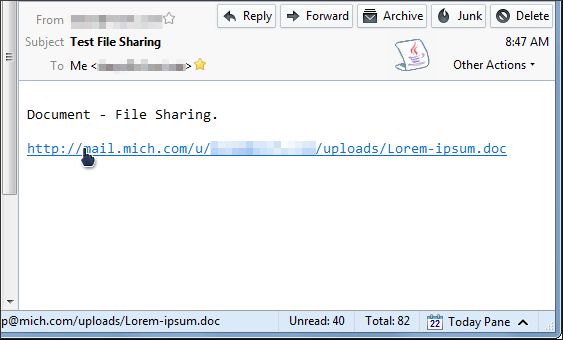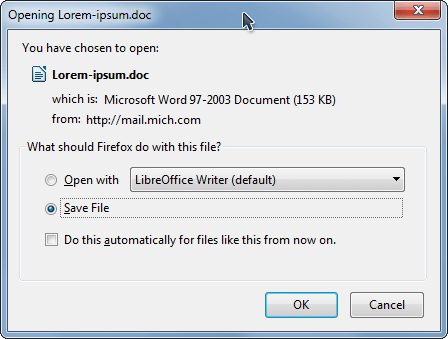#Pound Communications Support Area
General
Browsers
E-Mail Clients
Windows -
Live MailThunderBird
Outlook
Outlook Express
Incredimail
Apple -
Mac MailOutlook 2011
Linux -
ThunderBird (POP3 Setup)ThunderBird (IMAP Setup)
Operating Systems
Internet Setup Wizards
Windows:
Windows 8 (With Modem)Windows 8 (W/O Modem)
Windows 7
Windows Vista
Windows XP
Apple:
OS 8.xOS 9.x
OSX 10
OSX 10.8.3
Linux:
Gnome-PPPKPPP
WVDial
WebMail
For Help, call
1-888-312-1211
WebMail File Sharing
The webmail interface comes with a file sharing feature that allows you to upload a large file to your email account. You'll be provided with a link to email out the people. When the link is clicked, it'll allow them to download your file.
Below is a step-by-step tutorial on using the file sharing.
First thing to do is log into your webmail account.
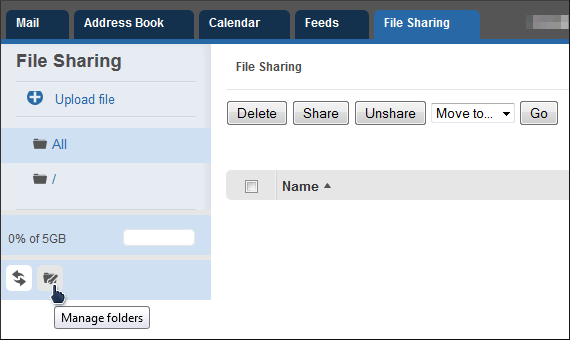
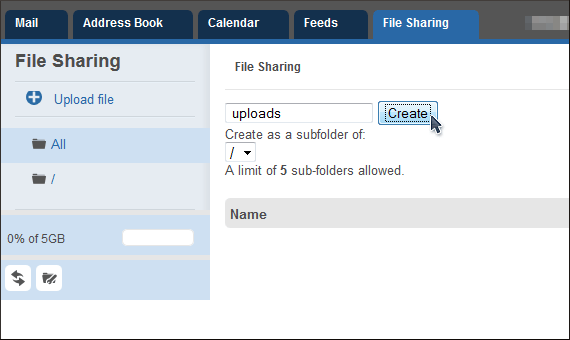
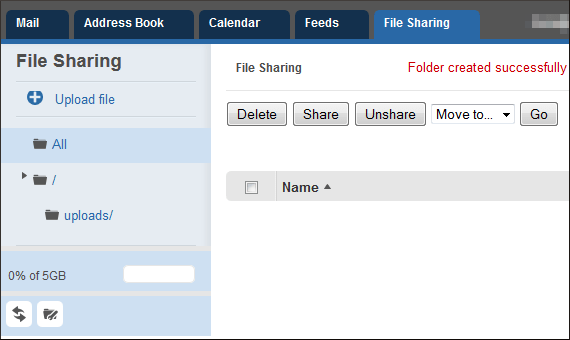
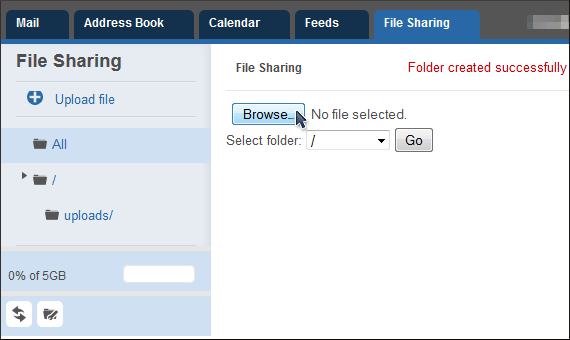


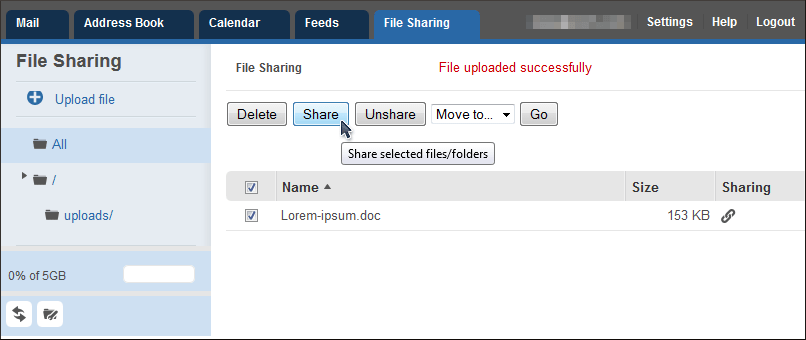
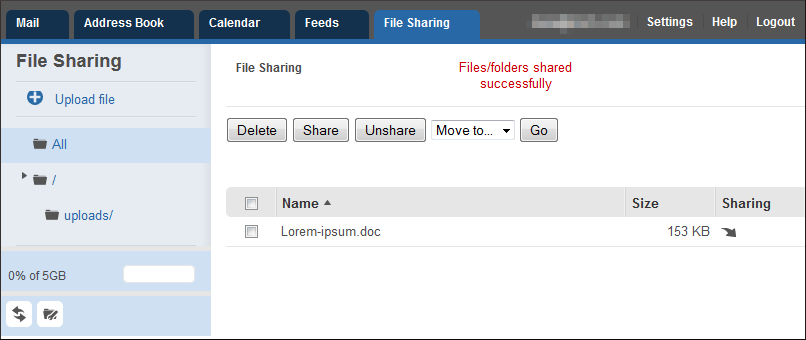
 to this
to this

 icon.
icon.