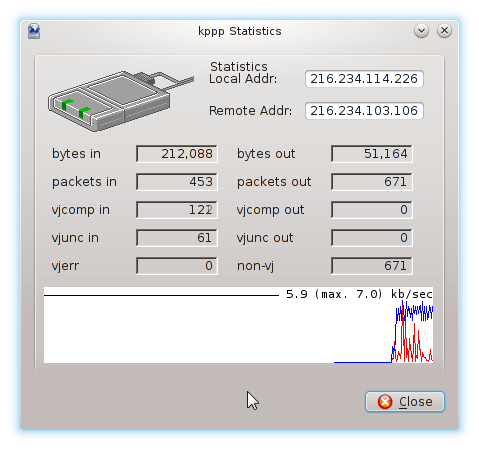#Pound Communications Support Area
Windows -
Live MailThunderBird
Outlook
Outlook Express
Incredimail
Apple -
Mac MailOutlook 2011
Linux -
ThunderBird (POP3 Setup)ThunderBird (IMAP Setup)
Windows:
Windows 8 (With Modem)Windows 8 (W/O Modem)
Windows 7
Windows Vista
Windows XP
Apple:
OS 8.xOS 9.x
OSX 10
OSX 10.8.3
Linux:
Gnome-PPPKPPP
WVDial
For Help, call
1-888-312-1211
Internet Setup for KPPP
- Step 1
- 2
- 3
- 4
- 5
- 6
- 7
- 8
- 9
- 10
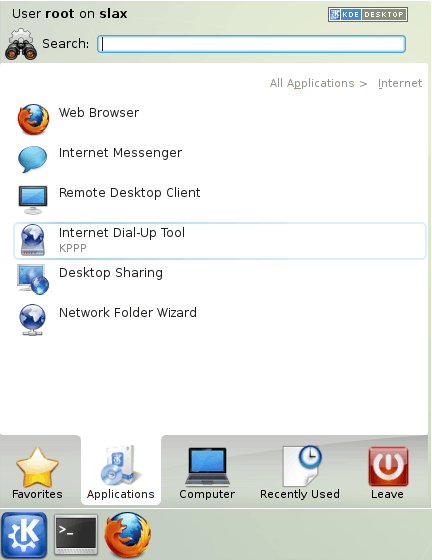
Click on the KDE button / Applications / Internet / KPPP
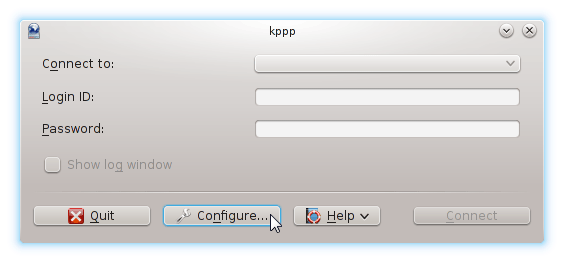
Click on the Configure button.
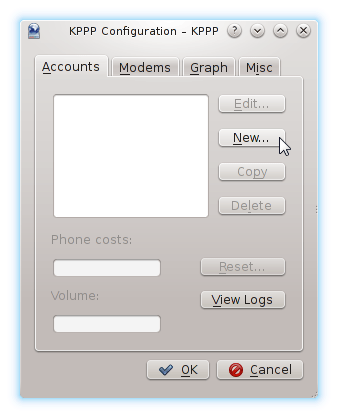
Click on the New... button.
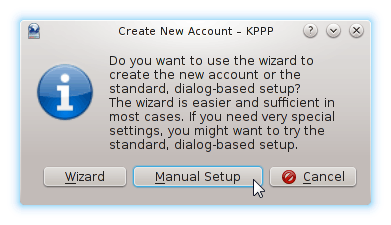
Click on the Manual Setup button.
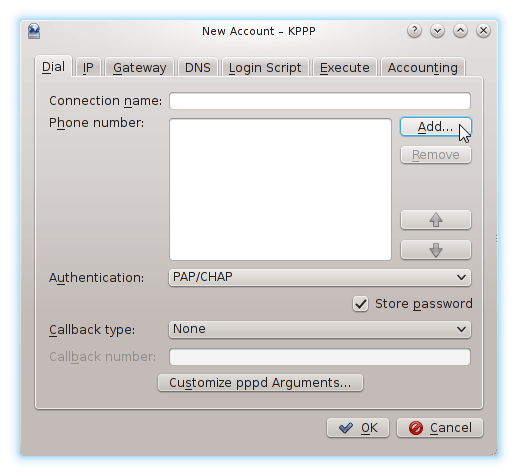
Click the ADD button.
- Continue below. -
This window will appear after clicking the "ADD" button.
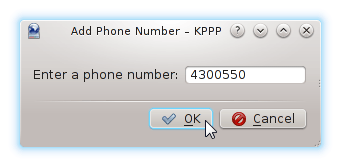
Type in the access phone number for your area.
Do not put a "-" (hyphen) in the phone number.
Visit our Access Number page to locate a number near you.
Click the OK button.
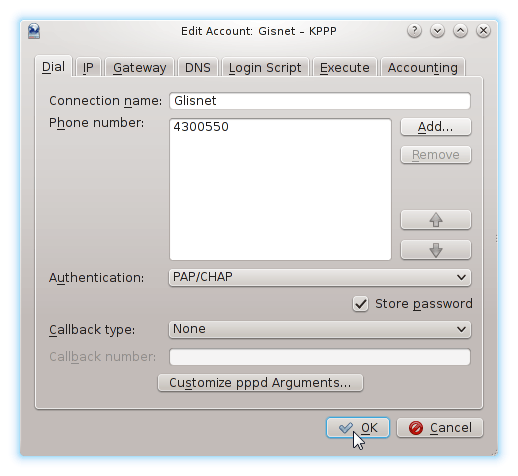
You'll be back at the Edit Account window.
Type in PoundLLC in the Connection name: field.
Then click the OK button.
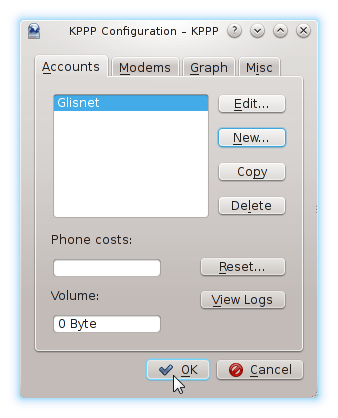
You'll be back at the KPPP Configuration window.
Click the Modems tab along the top.
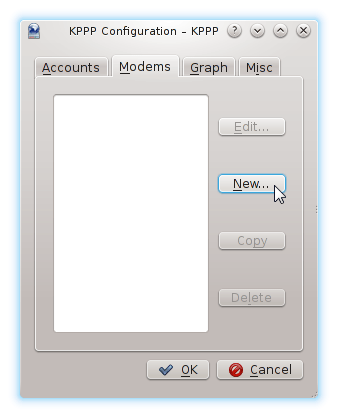
Click the New... button.
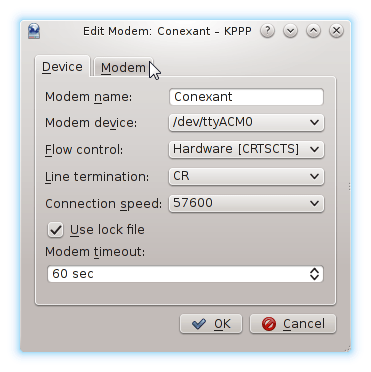
Type in a name for your modem in the Modem name: field.
This doesn't have to be the exact name of your modem.
Just something that you can identify your modem with.
Now, here's the tricky part. Finding your modem.
You can select the entries in the Modem device field.
Once you've configured that section, click on the Modem tab along the top.
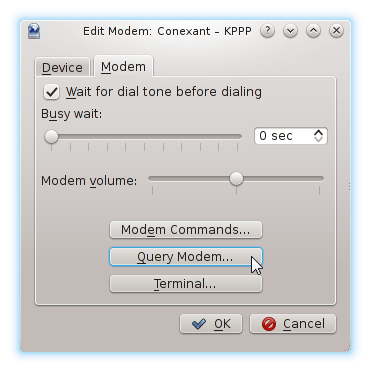
Under the modem tab, click on the Query Modem... button.
If successful, you'll get the next two windows below.
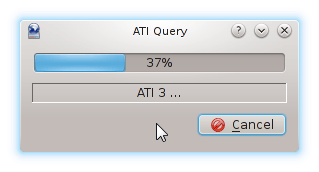
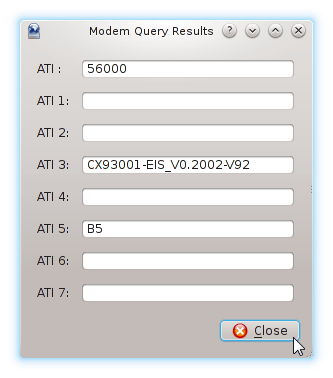
Click the Close button.
- Continue below. -
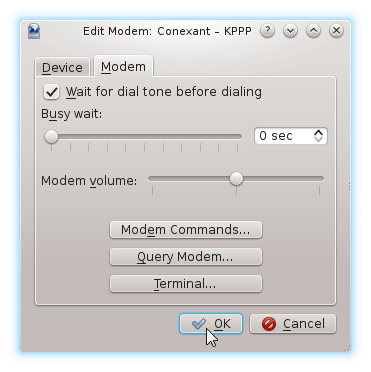
CLick the OK button.
- Continue below. -
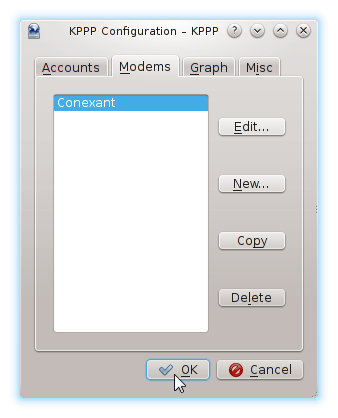
Click the OK button.
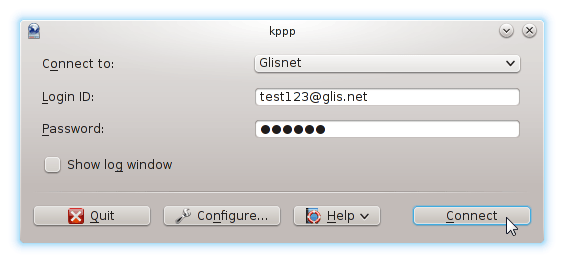
Type in your Login ID and Password.
Click the Connect button.

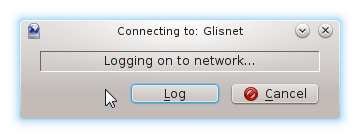
The two windows above displays the connecting status.
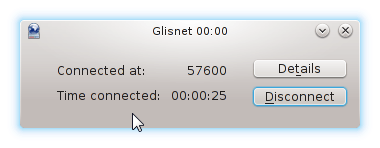
Once connected, you'll get this window.
The Details button display the window shown below.
Click the Disconnect button when finish surfing the internet.