#Pound Communications Support Area
General
Browsers
E-Mail Clients
Windows -
Live MailThunderBird
Outlook
Outlook Express
Incredimail
Apple -
Mac MailOutlook 2011
Linux -
ThunderBird (POP3 Setup)ThunderBird (IMAP Setup)
Operating Systems
Internet Setup Wizards
Windows:
Windows 8 (With Modem)Windows 8 (W/O Modem)
Windows 7
Windows Vista
Windows XP
Apple:
OS 8.xOS 9.x
OSX 10
OSX 10.8.3
Linux:
Gnome-PPPKPPP
WVDial
WebMail
For Help, call
1-888-312-1211
Thunderbird (Linux) - POP3 Setup
- Step 1
- Step 2
- Step 3
- Step 4
- Step 5
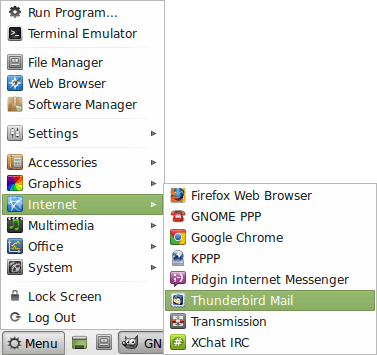
For these instructions, I'm using Linux Mint 14 XFCE.
Click on Menu / Internet / Thunderbird Mail
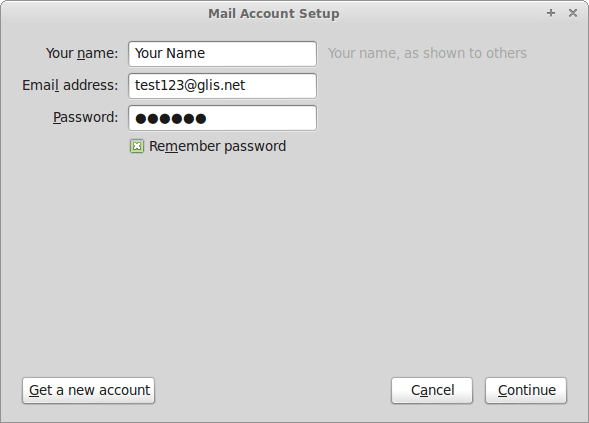
Your name:
Type in the name you'd like to appear on your emails.Email address:
Type in your email address.Password:
Type in the password for your email address.Select Remember password.
Click the Continue button.
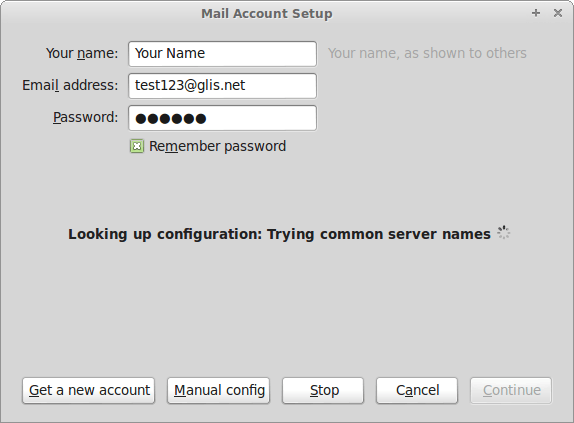
It'll try to automagically configure the settings,
but it never gets it right, so click the Manual config button.
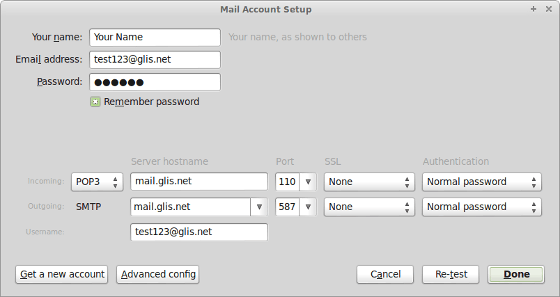
Incoming:
POP3Server hostname:
mail.glis.netPort:
110SSL:
NoneAuthentication:
Normal passwordOutgoing:
IMAPServer hostname:
mail.glis.netPort:
587SSL:
NoneAuthentication:
Normal passwordUsername:
username@glis.netClick the Done button.
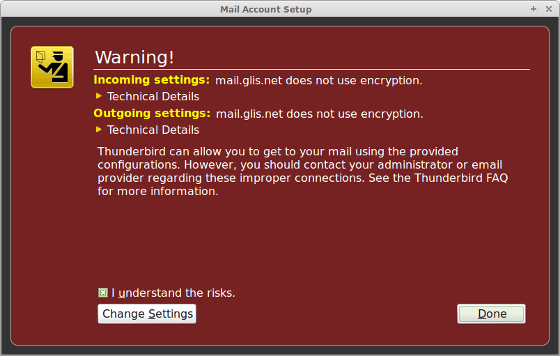
This warning states your not using a secure mail server. Mozilla Thunderbird explains it here.
Why does Thunderbird warn me that my server doesn't use encryption?
To continue creating the account you can place a check mark next to I understand the risks.
Click the Done button.