#Pound Communications Support Area
Windows -
Live MailThunderBird
Outlook
Outlook Express
Incredimail
Apple -
Mac MailOutlook 2011
Linux -
ThunderBird (POP3 Setup)ThunderBird (IMAP Setup)
Windows:
Windows 8 (With Modem)Windows 8 (W/O Modem)
Windows 7
Windows Vista
Windows XP
Apple:
OS 8.xOS 9.x
OSX 10
OSX 10.8.3
Linux:
Gnome-PPPKPPP
WVDial
For Help, call
1-888-312-1211
Thunderbird v17.0.6 - IMAP Setup
- Step 1
- Step 2
- Step 3
- Step 4
- Step 5
- Step 6
- Step 7
IMAP (Internet Message Access Protocol) leaves the email messages on the server. Not like POP3 where it deletes the email from the server once it's downloaded. IMAP is good if you check your email in multiple computers, cellphones and tablets.
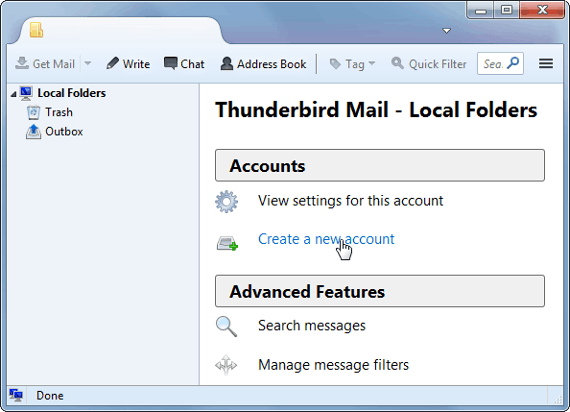
Open Thunderbird.
Click on Create a new account
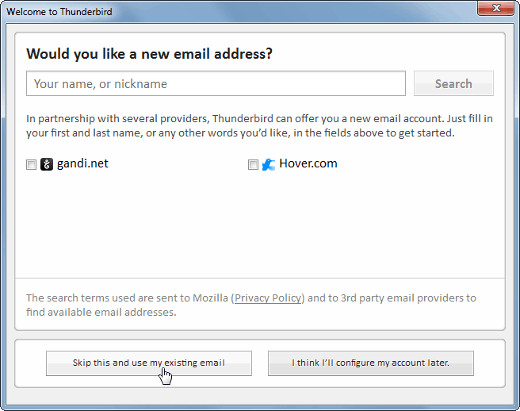
This window may pop-up, if it does, uncheck (if you want) gandi.net and Hover.com.
Click on the Skip this and use my existing email button.
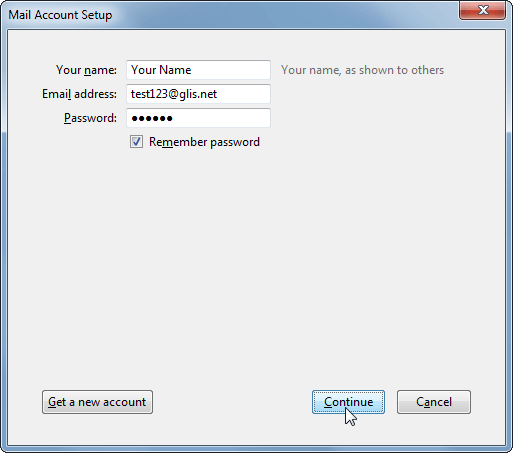
Your name:
Type in the name you want to appear on your emails.Email address:
Type your glis.net email address.Password:
Type the password for that email address.Check Remember password.
Click the Continue button.
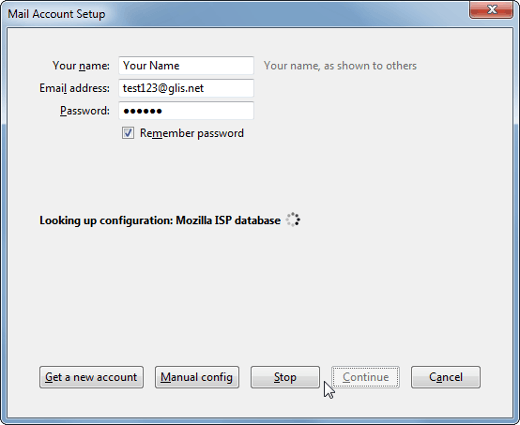
Thunderbird will try to configure the settings for your account. It never gets it right.
Click on the Manual config button.
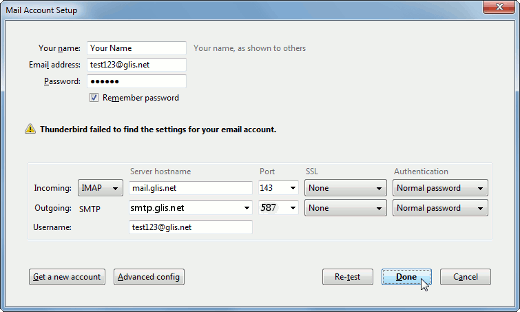
Incoming:
IMAPServer hostname:
mail.glis.netPort:
143SSL:
NoneAuthentication:
Normal passwordOutgoing:
SMTPServer hostname:
smtp.glis.netPort:
587SSL:
NoneAuthentication:
Normal passwordUsername:
username@glis.netClick the Done button.
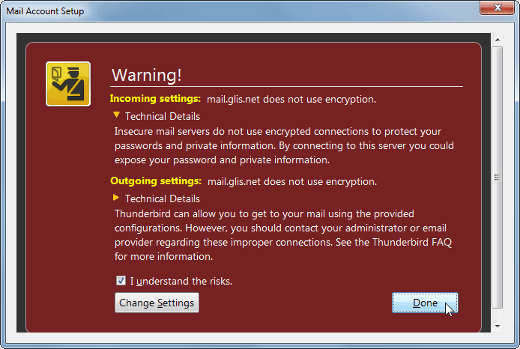
This warning states your not using a secure mail server. Mozilla Thunderbird explains it here.
Why does Thunderbird warn me that my server doesn't use encryption?
To continue creating the account you can place a check mark next to I understand the risks.
Click the Create Account button.
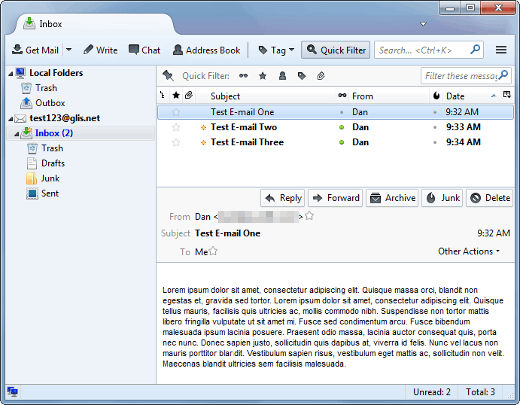
That's it!. You should be able to send and receive emails.