#Pound Communications Support Area
Windows -
Live MailThunderBird
Outlook
Outlook Express
Incredimail
Apple -
Mac MailOutlook 2011
Linux -
ThunderBird (POP3 Setup)ThunderBird (IMAP Setup)
Windows:
Windows 8 (With Modem)Windows 8 (W/O Modem)
Windows 7
Windows Vista
Windows XP
Apple:
OS 8.xOS 9.x
OSX 10
OSX 10.8.3
Linux:
Gnome-PPPKPPP
WVDial
For Help, call
1-888-312-1211
Outlook 2002 - POP3 Setup
- Step 1
- Step 2
- Step 3
- Step 4
- Step 5
POP3 (Post Office Protocol) setup will go out to the mail server and download the emails into your mail client. Once that is done, it'll delete those emails from the server.
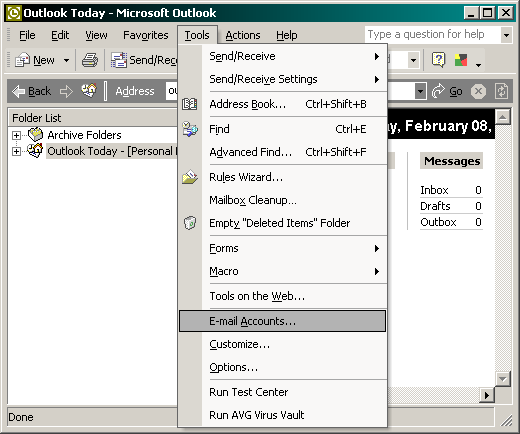
Open Outlook 2002.
Click on Tools / E-mail Accounts...
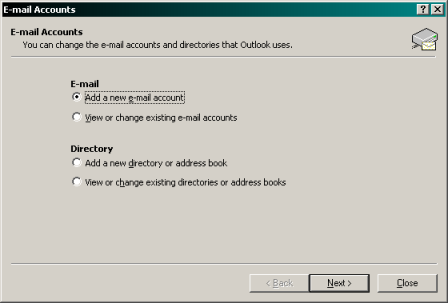
Select Add a new e-mail account
Click the Next button.
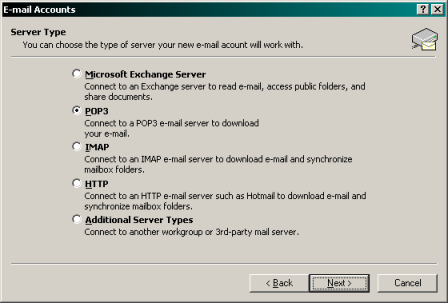
Select POP3
Click the Next button.
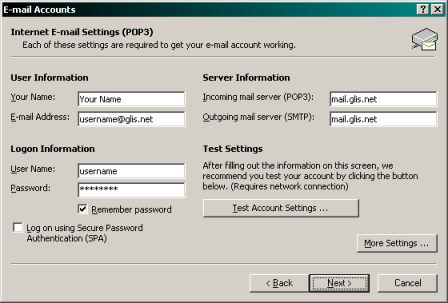
Your Name:
Type in your name as you want it to appear.
E-mail Address:
Type in your glis.net or c3net.net e-mail address.
Incoming mail server (POP3):
Type in mail.glis.net or mail.c3net.net.
Outgoing mail server (SMTP):
Type in mail.glis.net or mail.c3net.net.
User Name:
Type in your glis.net or c3net.net e-mail address.
Password:
Type in the password for that username.Check mark Remember password
Click the More Settings... button.
Click the Outgoing Server tab.
Place a check next to My outgoing server (SMTP) requires authentication
Place a "dot" next to Use same settings as my incoming mail server
Click the Advanced tab.
Outgoing server (SMTP):
Remove 25 and type in 587.Click the OK button.
If you are connected to the internet at the moment you can click the Test Account Settings... button. It will pop-up a window shown below. If there was anything wrong, It would of instructed you on where to correct the problem.
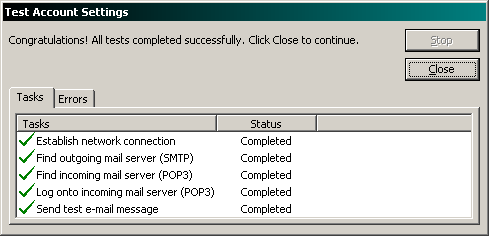
Click the Close button.
And then click the Next button.
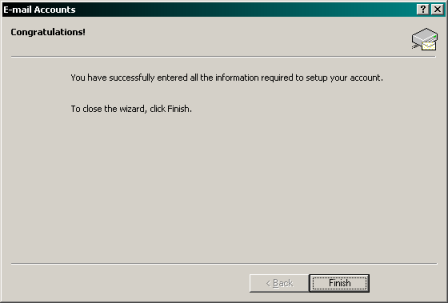
Click the Finish button.