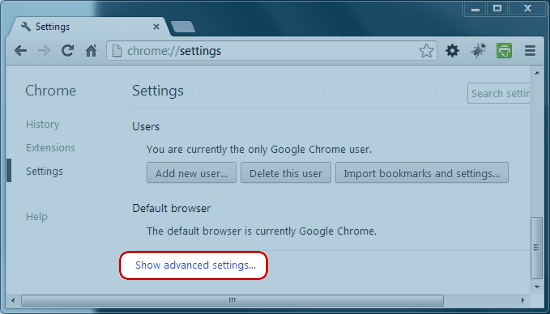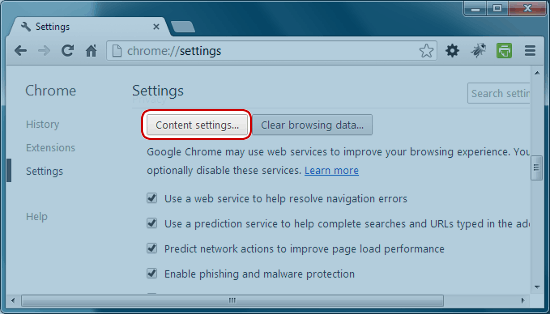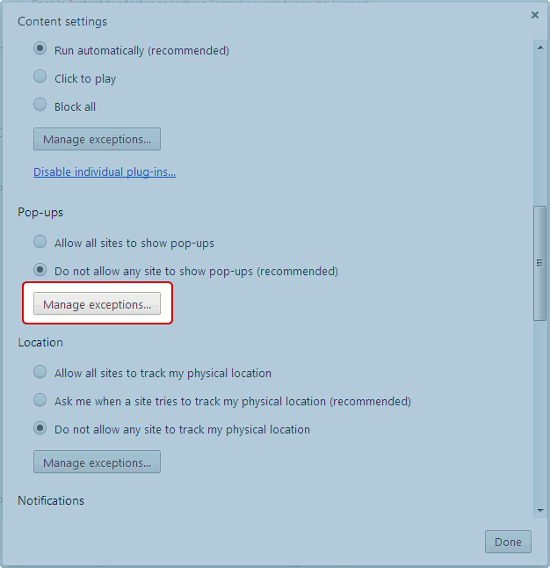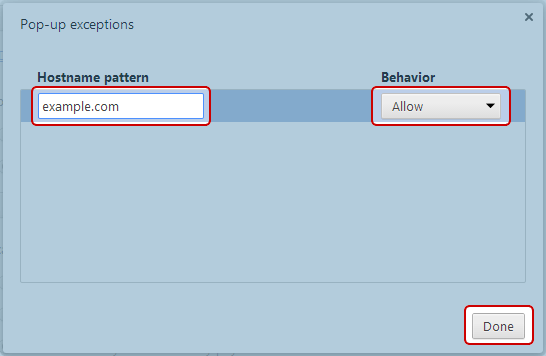#Pound Communications Support Area
General
Browsers
E-Mail Clients
Windows -
Live MailThunderBird
Outlook
Outlook Express
Incredimail
Apple -
Mac MailOutlook 2011
Linux -
ThunderBird (POP3 Setup)ThunderBird (IMAP Setup)
Operating Systems
Internet Setup Wizards
Windows:
Windows 8 (With Modem)Windows 8 (W/O Modem)
Windows 7
Windows Vista
Windows XP
Apple:
OS 8.xOS 9.x
OSX 10
OSX 10.8.3
Linux:
Gnome-PPPKPPP
WVDial
WebMail
For Help, call
1-888-312-1211
Adding Exception Rules to Chrome's Pop-Up Blocker
Some website's use popup windows, but with a popup blocker enabled this can cause them to not operate properly. What can be done to fix this and still leave your popup blocker enable is to add an exception rule. Follow the step-by-step tutorial below.
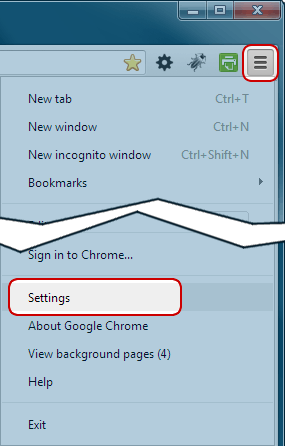 Click on the "Menu" Button
Click on the "Menu" Button